POCO X3 Pro Android 12: POCO X3 Pro is a new mid-range flagship-grade device from POCO. POCO X3 Pro was powered by Snapdragon 870, an overclocked version of Qualcomm Snapdragon 865. Above all, the models has amassed a huge following since its release due to the presence of a Flagship grade processor on a budget range device. The phone was currently priced at 18,999 INR in Flipkart.
POCO X3 Pro comes with MIUI 12 out of the box. Many people have mixed feelings about MIUI as the OS feels a bit heavy and also lags while using it. However, Xiaomi & POCO are developer-friendly and let their users unlock the bootloader easily. Therefore, some Xiaomi phones became an attraction for Custom ROM enthusiasts. In other words, users can try different ROMS other than MIUI. However, the process is a little bit difficult and lengthy. If you want to know the process, you can go through this article.

Why Android 12 has Became Most Downloaded Test Version of All Time?
Android 12 is the newest iteration of Google’s Android. It is currently in the second beta stage right now and aimed to release in August 2021. Above all, it’s beta version has became the most downloaded/installed test version in Android history. It’s because Google completely revamped the UI and added many new features to it. As a result, more people wanted to try Android 12 on their phones.
Android 12: Shortlisted Models from Xiaomi
POCO X3 Pro Android 12 Port Developer Details:
POCO X3 Pro Android 12 Build Details:
Here are the details about the build. The build is a beta 2 build which is in the beta stage right now. You can find more details about the build below.
Brand: Google
Model: Pixel 5
Android Version: S
Build ID: Beta 2
Build Date: 2021-06-19
Security Patch: June 5, 2021 (Current Patch)
Port Iteration: Initial Version (1.0)
Installation: POCO X3 Pro Android 12
To install this build, you need to download three files which are given below. In addition to those, before trying this ROM, here are some gentle warnings for you. Go through them before trying it.
1. Make sure your phone is Decrypted, Bootloader Unlocked and TWRP installed in it. You can do that by following this article.
2. Installing Orange Fox Recovery: You can do the installation by following the steps given below.
- Download the recovery file given below.
- After that, move the file to your SD Card.
- Switch off the phone and after that enable recovery mode(TWRP) by pressing the PowerUp + Volume Up button.
- Select the “Install Image” option and locate the Orange Fox image file on SD Card.
- Once the installation is completed, click back and choose. “Wipe >> Format Data” and input “Yes”. Do note that once yes is given, everything in your phone gets erased. Hence, it is advised to do a full backup before proceeding.
- After that, select “Reboot to recovery”. This will boot the phone to Orange Fox Recovery.
3. Select “Mount” and after that Mount Data, Cache, Dalvik and wipe them all.
4. Download the OS given below and transfer it to your SD card or OTG. Install this by selecting the “Install Zip File” option. (No need for firmware as it’s already included)
5. After installing the OS, press “Reboot to system” and the OS will boot up. Enjoy Android 12.
Known Bugs & Fixes
- Sdcard Issue: SD Card was not detected in file manager. However, it only works after formatting it.
Fix: Mentioned in the notes in a Telegram channel. Download the file and apply through recovery. - Bluetooth Audio: Sometimes Bluetooth audio don’t work
Fix: Disable HD audio option in settings - UI Glitches: Lags in User-Interface.
Fix: It’s from Google Side and since it’s a beta build some lag is expected. - Refresh Rate: Refresh Rate Clocked to 60Hz
Fix: You can enable a 120Hz refresh rate by selecting 90Hz in the “Developer Options”.
Follow our official Telegram Channel for more updates and interesting posts

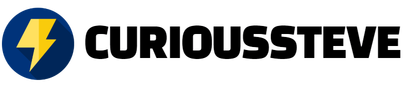


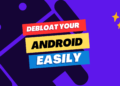



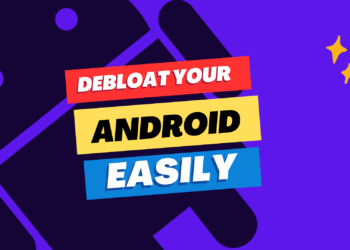


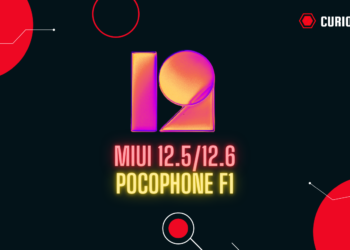

Discussion about this post