POCO F1 MIUI 12.5: POCO F1 was launched in 2018 which makes it almost a 3-year-old phone. In other words, getting new updates and security patches has become tougher for it. In addition, the most recent update it acquired was V12.0.3.0.QEJRUXM and it is released way back in January 2021. POCO F1 is powered by Snapdragon 845, a flagship-grade processor in its time. The processor is still running like a boss and gained 32nd rank in overall performance rating from nano review. Although the official update was stopped at Android 10, Custom ROMs made it possible to run the next versions on POCO F1. The phone has even got the latest Android 12 Beta 4 update in the form of ported ROM.
The current and the latest MIUI version is MIUI 12.5. It is based on Android 11 and is filled with several optimizations, and UI changes. For instance, Turbo Gaming Mode 4.0 was released with this build. Above all, the update was already pushed to several models from Xiaomi. If the rumors are true, POCO F1 is still on the waiting list to get this update. However, you can try this all-new MIUI 12.5 without waiting, thanks to the developers from OOFGANG.
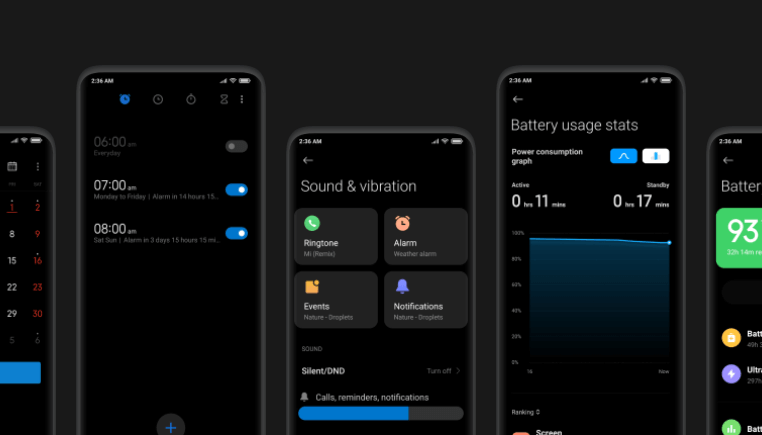
MIUI 12.5/12.6 Build from OOFGANG
OOFGANG is a renowned developer group based in Telegram. They are well-known for the Oxygen OS ports & Stock Android Ports to various models such as F1, X3 Pro & Redmi K20 Pro. Above all, they successfully ported this ROM from Redmi K30. Here are the details about this ROM.
Base: xiaomi.eu_multi_HMK30_21.8.11_v12-11
Date: 2021-08-20
Version: MIUI 12.6
Android: 11
I also encourage everyone who is reading this to join in their Telegram groups by using the links given below. Above all, you can also use these groups for bug-reporting too since it is a ported ROM.
Features & Working:
- VoLTE, ViLTE, VoWiFi, ViWiFi
- sound Enhancement
- Camera
- IR Face Unlock
- WiFi + Hotspot
- Calling
- Ambient (AOD, New Notification)
- Screen Recorder
- SELinux Enforcing
- OK Google (On-screen off too)
- Safetynet out of the box
- Super Wallpapers out of the box
- HDR (check-in full screen)
- Timebomb™ mirror protection
Prerequisites: MIUI 12.5/12.6 on POCO F1?
To install this OS on POCO F1, you have to
- Unlock the bootloader.
- Install Custom Recovery.
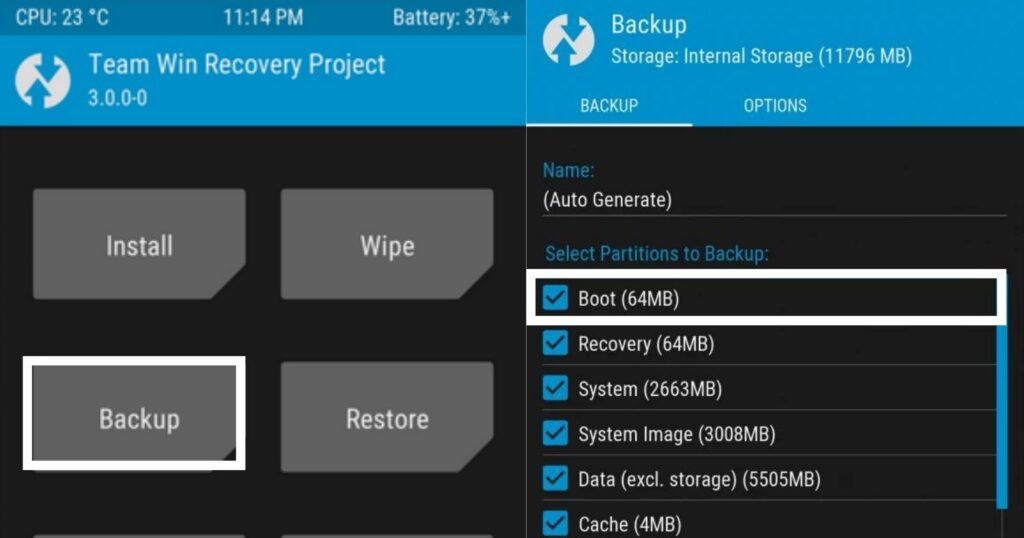
Unlocking The Bootloader
If you don’t know what is a bootloader, then I encourage you to read this article. To unlock the bootloader of POCO F1, all you need to do is follow the steps given below.
- Download USB Drivers: Download the USB drivers given in the link below.
- Enable USB Debugging and OEM Unlock: To unlock the bootloader, you need to enable the USB Debugging and also need to enable OEM to unlock option. To do these, all you need to do is enable the developer options. You can enable them by following this guide.
-
- On your phone, open the Settings app. Look for the “About” Phone menu and Tap on it
- You may see the device build number/mini version, tap on it multiple times until you see the “You are now a developer” pop-up flashes on the screen.
- If you have enabled the developer option, now go back to settings again
- After that, open the Additional Settings menu – Developer option
- Enable the options “USB Debugging” and “OEM unlocks” there.
- After that, go back and select “Mi Unlock Status” and click on “Add Account” and give your MI Account details and wait for a minute to bind.
-
- Download Mi Unlock: After that, all you need to do is unlock the bootloader by using Mi Unlock. You can download and install the software from the link given below.
- Unlocking Bootloader: After that, enter your device in fast boot mode by pressing the Volume down key + Power button and connect your device to your PC. (Make sure the drivers are downloaded and enabled in your PC). Click the Unlock button. You will be prompted with a new message where you need to click on the Unlock anyway button. After that, you will see a message stating “Unlocked successfully”.
Installing Custom Recovery:
Mobile recovery is a built-in program on mobile devices. It will be installed by the manufacturer itself to install the operating system. Unlocking the bootloader helps you to override this stock recovery with the custom recovery.
Custom recoveries are similar to your stock recovery. They can also be used to install operating systems. However, there’s a slight difference between these two. The Stock recoveries on your phones were developed and deployed by the device manufacturers. On the other hand, Custom Recoveries were developed by coding enthusiasts and ROM developers. For instance, TWRP (Team Win Recovery Project) and Orange Fox Recoveries fall under this category. You can use TWRP for this. The official TWRP link was provided below.
Installation: MIUI 12.5/12.6 on POCO F1
After all that, all you need to do is download the OS & Firmware zip file and save them to your memory card. Please note that installing OS through phone memory is not recommended as there is a higher chance of data erase. Download the files by using the links given below.
- Once you download and move the OS file, place your phone in recovery mode. You can do it by pressing Power + Vol up keys.
- After entering into recovery mode, select “Wipe” and then choose “Advanced Wipe”.
- Select “Dalvik, Cache, System, Vendor & Data” from the given option.
- After wiping the data, choose “Install” and locate the “Firmware Only” file stored in your card.
- After installing the firmware, go back and select “Install” again and this time locate the “MIUI OS” file.
- That’s it, the OS gets installed, and please note that the first boot will take some time. Therefore, be patient
That’s all for now. Thanks for reading through the end. If you like our content, share them with your friends. Every share will help us to be motivated. For more interesting news and reveals related to tech, follow us on our telegram channel. We haunt interesting news every day on the Internet.

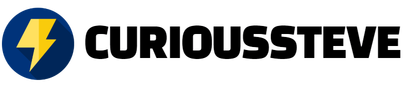
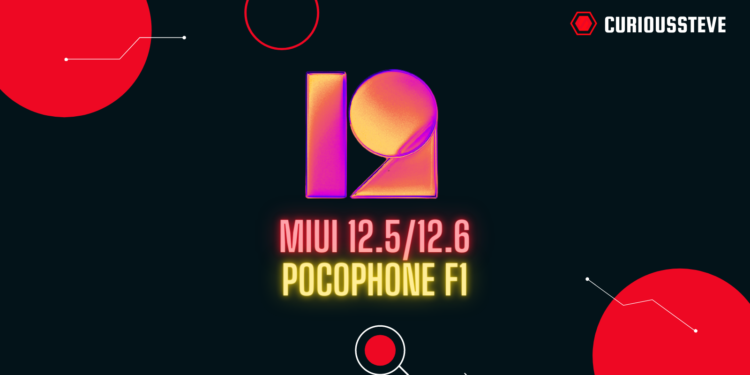

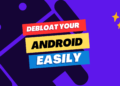


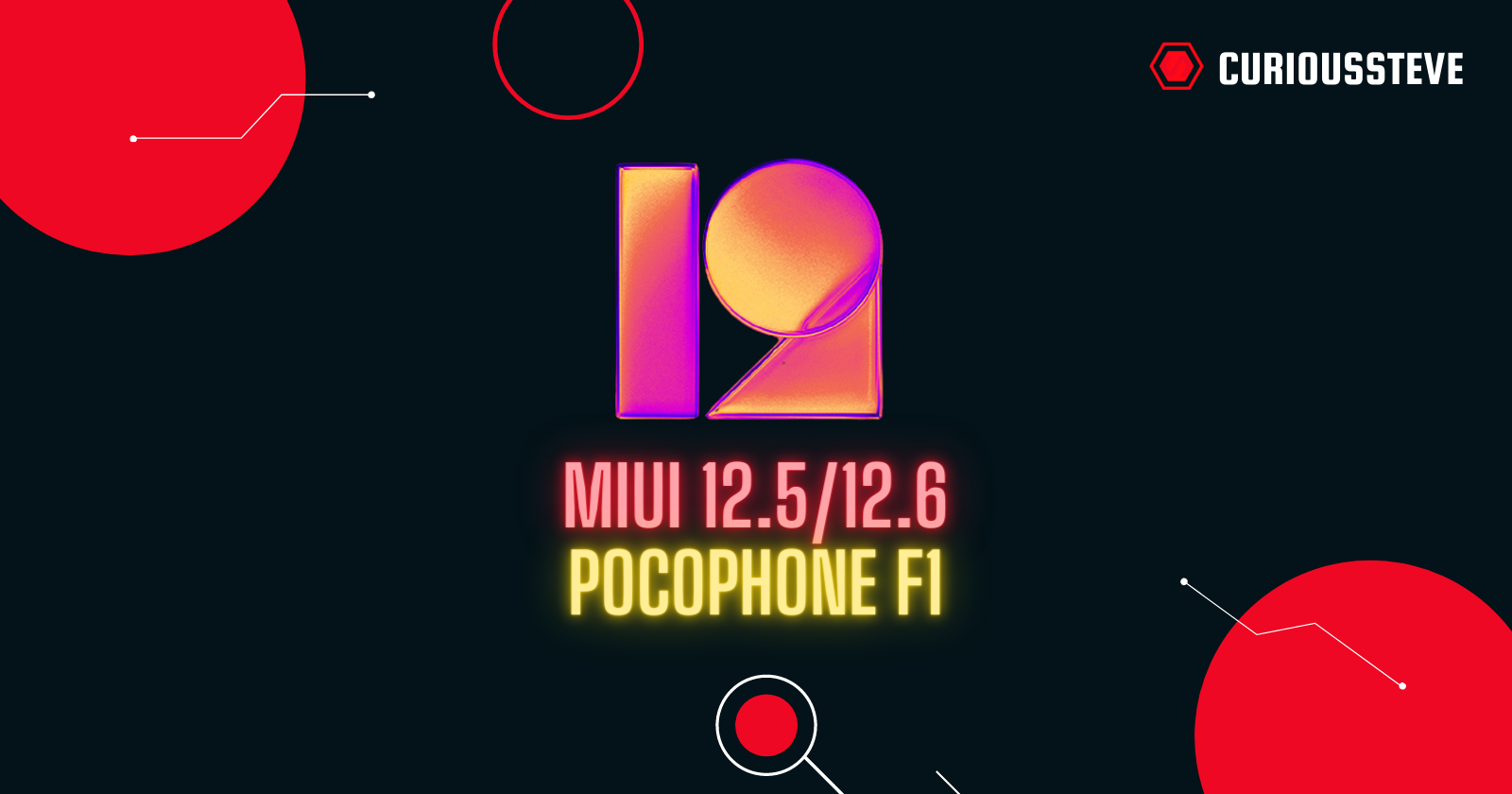

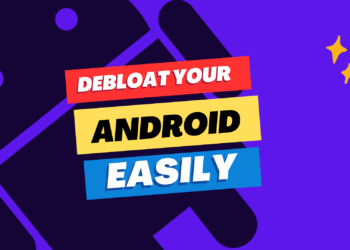



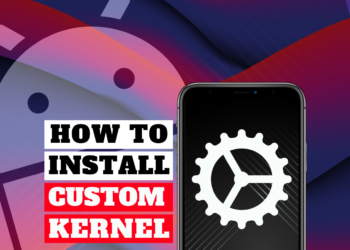
Discussion about this post