Android 12 is on the move and right now only a handful of devices were able to secure it. Google started rolling out Android 12 to existing Pixel smartphones that include Pixel 3-Series. Unlike Android 11, Google has made several changes to Android 12. Android 12 comes with new features like revamped UI, Live Translate, Gaming Dashboard, and Enhanced security features. Above all, the Monet theme engine introduced in Android 12 has made it look even more interesting. Therefore, the craze for Android 12 is increasing day by day. However, the reachability of Android 12 is still uncertain as vendors like Xiaomi, OnePlus, Samsung are rigorously testing it. It will take more time to make Android 12 available to every device.
However, If you got phones like Mi 11X aka POCO F3, then you can try Android 12 even before getting it officially from Xiaomi. All you need to do is Unlock your bootloader and install Android 12 via custom & ported ROMs. At present, this device has got a handful of Custom ROMs and a single ported ROM. In this article, I’m going to discuss the ported ROM since it gives you the ability to try everything from Pixel 6. If you don’t know what’s the difference between Custom & Ported ROMs, visit this page to know more. Installing these ROMs requires boot-loader unlocking.

How to Unlock Bootloader of Mi 11X/POCO F3
If you don’t know what is a bootloader, then I encourage you to read this article. To unlock the bootloader of POCO F3/Mi 11X, all you need to do is follow the steps given below.
-
Download USB Drivers:
Download the USB drivers given in the link below.
-
Enable USB Debugging and OEM Unlock:
To unlock the bootloader, you need to enable the USB Debugging and also need to enable OEM to unlock option. To do these, all you need to do is enable the developer options. You can enable them by following this guide.
-
-
- On your phone, open the Settings app. Look for the “About” Phone menu and Tap on it
- You may see the device build number/mini version, tap on it multiple times until you see the “You are now a developer” pop-up flashes on the screen.
- If you have enabled the developer option, now go back to settings again
- After that, open the Additional Settings menu – Developer option
- Enable the options “USB Debugging” and “OEM unlocks” there.
- After that, go back and select “Mi Unlock Status” and click on “Add Account” and give your MI Account details and wait for a minute to bind.
-
-
-
Download Mi Unlock:
After that, all you need to do is unlock the bootloader by using Mi Unlock. You can download and install the software from the link given below.
-
Unlocking Bootloader:
After that, enter your device in fast boot mode by pressing the Volume down key + Power button and connecting your device to your PC. (Make sure the drivers are downloaded and enabled in your PC). Click the Unlock button. You will be prompted with a new message where you need to click on the Unlock anyway button. After that, you will see a message stating “Unlocked successfully”.
Piraterex Pixel 6 Direct Port
Unlike Custom ROMs, this operating system is a direct port. It is taken from the pro version of Google’s Pixel 6. Therefore, giving you the opportunity to try every feature present in Pixel 6 Pro. This port is created by Piraterex, a renowned developer who previously ported Oxygen OS for the same device. This port is currently marked as stable with some minor bugs. Check out the details & info down below.
Android Version: 12
Device: Aliothin, Alioth
Build Date: 19-11-2021
Android 12 POCO F3/Mi 11X: Installation
To install this ROM and to make it fully work, it is recommended to come from MIUI EU (Europe) version. According to the developer, this ROM works better if you come in that way.
- Download and install Xiaomi.eu stable rom (skip this if you are already on any of my ports- pixel or oos or moto)
- After that, Flash the firmware according to your country, since this model is available with different names in different countries.
- After that, download and extract the OS file Pixel6Pro_Port_Mi11x_F3_k40.7z
- Reboot to fast boot & Run the flasher_windows_force_wipe.bat for windows & flasher_bash_force_wipe.sh for Linux/macOS (if you are already on pixel port, you can update by flasher_windows_update.bat for windows & flasher_bash_update.sh for bash/macOS)
- After that, wait until you see the Google logo popping up.
Credits: @Piraterex
Known Bugs
- Double-tap to wake (DT2W) is broken.
- Google Eraser not working (Google Photos app get stuck while invoking “Edit Options”).
- Hey, Google & Voice Match must be disabled from Settings>Apps>Default Apps>Digital Assistant to make the media lags go away.
- Since the phone supports Dolby Atmos on MIUI, this build does not support that. You have to manually install it.
That’s all for now. Thanks for reading through the end. If you like our content, share them with your friends. Every share will help us to be motivated. For more interesting news and reveals related to tech, follow us on our telegram channel. We haunt interesting news every day on the Internet.

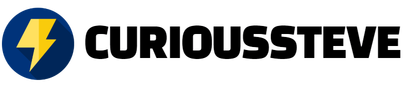


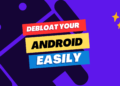



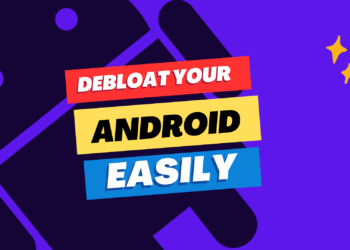

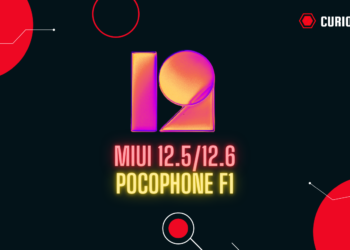

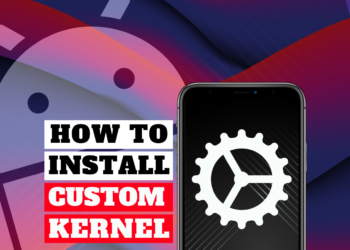
Discussion about this post