Many people consider having an updated anti-virus is enough to secure their devices from the notorious computer viruses. But in reality, having an updated antivirus can secure your system for some extent only, no antivirus will fully protect you, it’s a fact. Humans have a tendency to do mistakes, in fact, making mistakes is one-hundred per cent what makes us humans. Even if we do have a latest and updated antivirus on our computer they can’t be able to stop the virus easily because according to a report adverse effects of the virus only gets initiated when a user downloads the attachments or click on the link sent by a junk mail.
Replication: The Secret Power Of Virus
Besides antivirus is just a pre-coded program, it needs to be regularly updated in order to make it resistant against the attacks. You know there is something really interesting and cool fact about a virus. Many viruses are versatile in nature and have the ability to replicate and resemble just like a computer program. They can deceive the user with this ability and can enter into the system easily. If the user was naive, they get introduced into the system easily. Once they get intruded or accessed the boot sector, it records every piece of information on your digital devices like a PC or Smartphone easily.
Proven Ways Virus Enters Into The System
According to research, these are some of the proven ways a remove virus that enters into the system even though the user has an outstanding antivirus program.
- Through Website Browsing Web browsing is the main entry ticket for a virus to enter into your system and ironically we can’t use a system without internet nowadays.
- Through Trusted Individuals: Who can bring the virus to your computer? other than your friend or a colleague. Though you have secured everything about your system you can’t stop your dear ones accessing your system every time. You can trust them but what about their device (Pendrives, PDA’s, Mobiles).
- Through Pirated Software: Accept or not, temptations are part of our daily routine and we like the word “free” more than anything in the world and that’s the reason why intruders consider pirating the software seriously.
How Can We Remove Virus Easily?
Linux Architecture
“Rescue CD uses Linux to remove virus from a Windows operating system”
Rescue Disk
The Process
The process is quite simple and with this, anyone can remove virus easily and the best part is that the rescue discs are open source. Just follow these steps
1. Download the rescue cd image from your favourite antivirus companies (Trend Micro, Nod32, Kaspersky, AVG). You can download any of them and my choice would be Kaspersky.
2. Remember the file will be in this format “krd.iso”. After downloading it, you can boot it up in USB drive using Rufus. If you are an old school guy then you can burn it into a CD using Nero.
3. If you opt for Rufus then follow this process. Select the USB drive, MBR partition scheme for BIOS or UEFI-CSM and select FAT32 option in the file system.
4. Select Write in ISO image mode (Recommended) and click OK.
5. After writing the disc, all you need to do is restart the system. While restarting connect your USB to it and go to boot options. The option to enter into this mode varies with every system (F8, F5, F2).
6. After entering into that mode press enter to select the device you want. If you use USB, then select USB from the list.
7. Then you get this Kaspersky welcome screen. Select your desired language and accept EULA (End user license agreement). Select Graphics Mode.
8. Now the disc will boot Linux into your system. Don’t panic by seeing all that code on the screen just be patient and you will see it will mount all your local drives to Linux.
9. Then Kaspersky Rescue Disc icon, go to update centre and update it. If you download a live image now itself from the website you can skip this process.
10. Click Object Scan window and select the drive which you think have virus in it. I recommend you to select all the drive and boot sector option as well. After selecting give it some time and you will see every virus on your computer will get removed. No need to format the entire system, no need for costly antivirus.

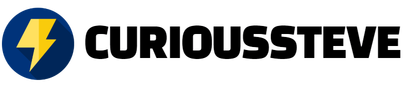
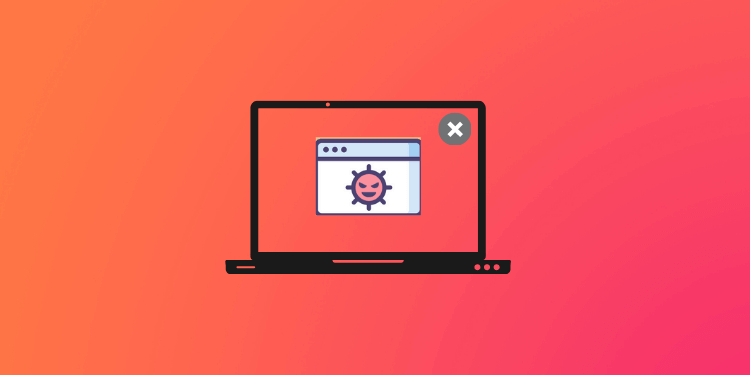




Discussion about this post