Project Naptha Review: Internet has always been a wonderful place to explore. You can find some amazing things that can help you in many ways. For instance, we covered some interesting topics earlier about AirConsole, and remove.bg. Applications like these can make some tedious tasks easy. Today, I’m going to reveal an interesting application that has got some amazing potential. It is called Project Naptha.
Project Naptha is an extension program currently available in Google Chrome. It was created by developer Kevin Kwok and was launched as an add-on for Google Chrome in 2014. It offers a lot on the table. This extension works on the basis of computer-vision algorithms. By using them, this application can recognize the text embedded over images. It allows users to highlight, copy, edit, translate and even remove the text from within the image. People used to do that on photoshop to get the same effect. However, the overall procedure is a tedious task there as it involved a lot of masking and selecting the texts point to point. This extension can do the same with a single click.
Project Naptha: How it Works?
Texts on the web basically fall under two categories copyable and non-copy-able texts. Copy-able texts can be seen everywhere on web pages. For instance, text of articles, emails, tweets, chats, and blogs. You can simply copy them using the “copy” option in right-click menu or also by pressing “ctrl+c”. On the other hand, non-copyable texts are something that can’t be copied easily. For instance, texts on images and videos can’t be copied easily. You have to write them manually by seeing them with your naked eye. This is where Project Naptha shines and makes the task very easy. The program is said to work on the basis of Computer vision algorithms such as OCR and Image Classification.
Optical character recognition (OCR) can scan the texts embedded in images and has the ability to save them in the form of an editable document. OCR analyses the patterns of light and dark that make up the letters and numbers to turn the scanned image into text. OCR was initially designed to work best on specific web fonts. However, modern OCR software can even recognize people’s handwriting.
Project Naptha uses algorithms like these to identify whether blocks of text exists in an image. Once the blocks of texts are identified, the OCR enables the build-up of a model of text regions, words, and letters from any images. Once the program identifies the differentiation between text and background image, it can provide users the option to copy, translate and even modify text directly in every image, in real-time, and in their Google Chrome browser itself.

Project Naptha: How to Install it?
- Go to the chrome web store and click on the extensions option on the left-hand menu.
- After that, go to the search option and search for “Project Naptha”.
- Once you find it, click on “Add to Chrome” and it will let you download a file with the extension .crx
- After that, Chrome will automatically install the extension for you.
- Once installed, you can find the extension in the “Extension” option present right before the profile tab in chrome. You can also access them by going to More Tools>>Extensions in the three-dot menu in chrome.
Project Naptha: How to Use it?
- After successfully installing it, all you have to do is go to the image of your choice and press the right-click button on your mouse.
- After that, a dialog box appears with a series of options. In order to erase a text embedded in the image, just go to the translate option and click on the “Erase text” option. The program will erase the selected text within a matter of seconds.
- That’s it, you can also use a series of options such as Live Translate, Modify and Speak text options.
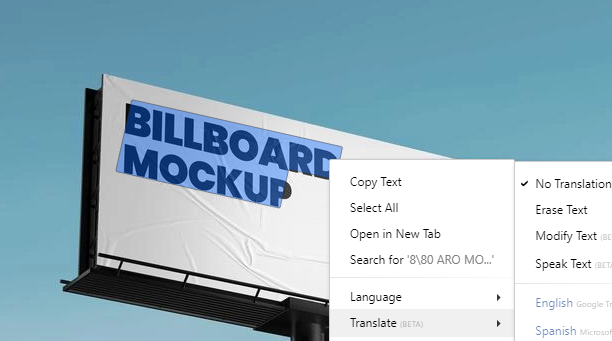
Project Naptha Review
This extension is said to have a bunch of features working under its hood. However, since it’s in a beta state, all of them were not working properly. Some of the main features such as Translation, Modification of the texts aren’t working properly. They are returning some errors while invoking. The other features such as Speaking out, Erasing the texts are working perfectly fine with no trouble. I used to remove texts on images by using Adobe Photoshop and it used to take a lot of time. This extension absolutely helped me to do that tedious task easily. I removed the text embedded in the image with just one simple click.
This extension magically removes the text on lighter backgrounds. However, when it comes to darker backgrounds, the extension wasn’t able to repeat the same magic. Sometimes, the program was unable to even recognize texts on the darker background. Even if it recognizes the text, invoking the remove option causes some left-out effect on the text.
Overall, this extension looks very promising. If it surpassed beta state and everything works properly as advertised, this extension would be a game-changer. Many people will use it to copy, edit, and delete texts on images.
That’s all for now. Thanks for reading through the end. If you like our content, share them with your friends. Every share will help us to be motivated. For more interesting news and reveals related to tech, follow us on our telegram channel. We haunt interesting news every day on the Internet.

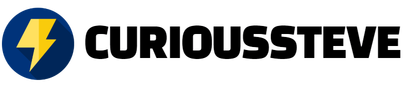
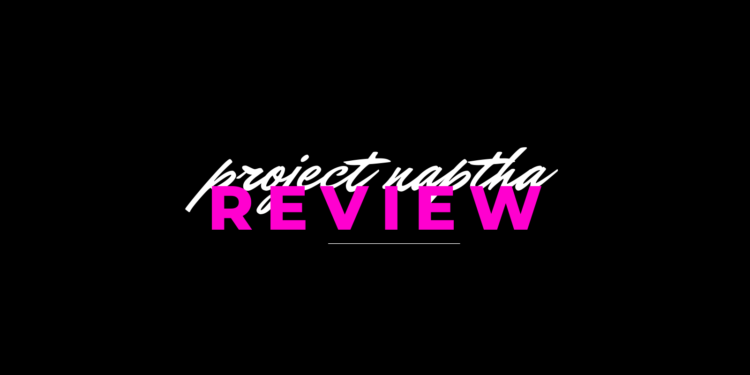

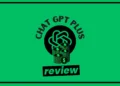


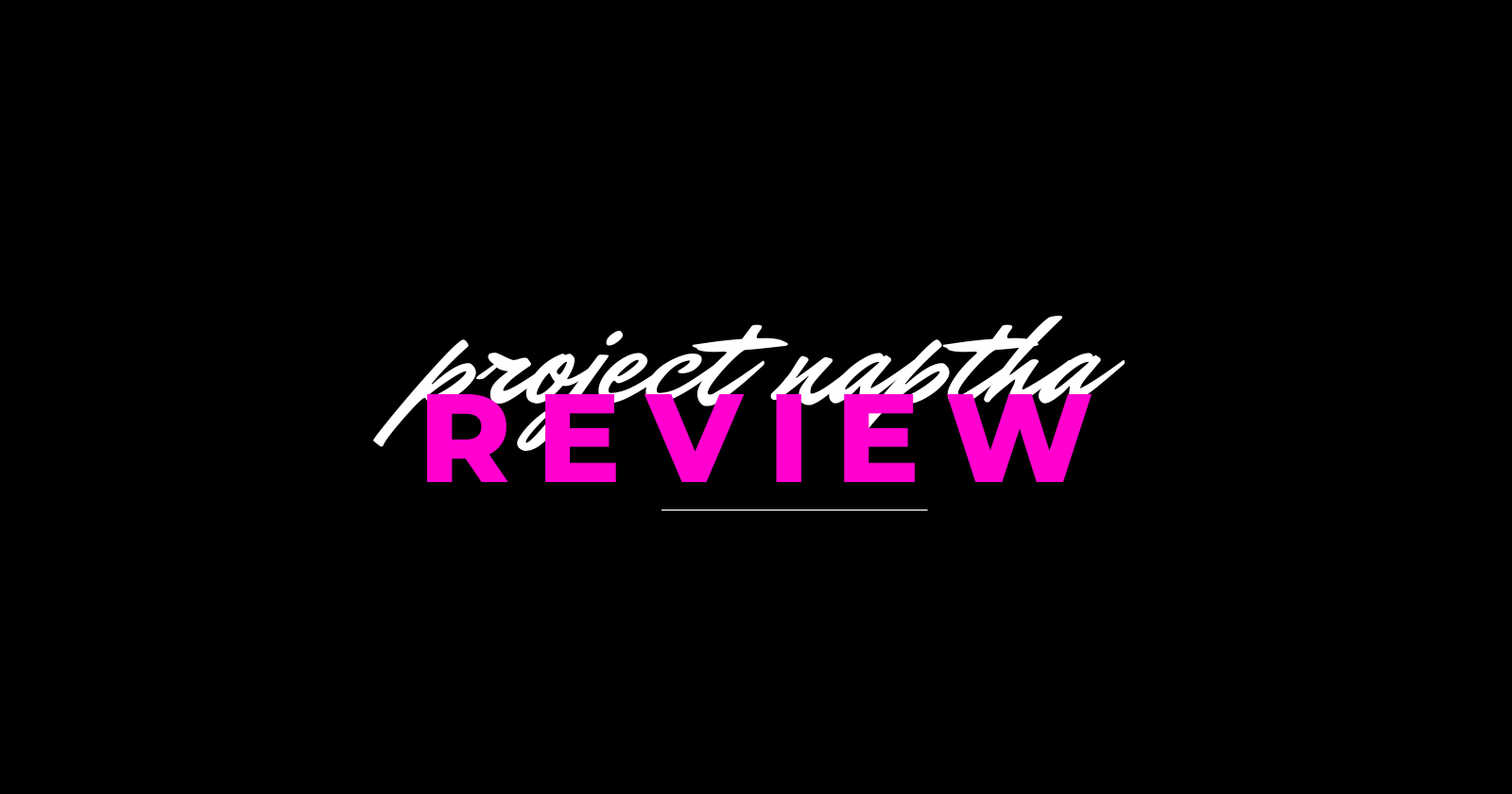

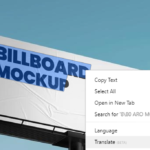

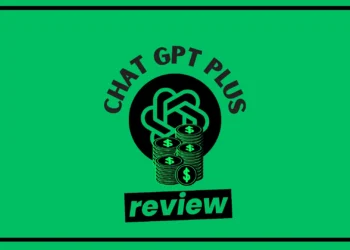


![PureStatus: Say Goodbye to Blurry WhatsApp Status [Explained]](https://curioussteve.com/storage/2023/09/PureStatus-LOGO-350x250.webp)

Discussion about this post