Optimizer Windows Review: Running the latest versions of Windows on mediocre hardware specs is always a nightmare. When you try to run the latest versions of windows on systems like these, one might experience a series of constant lags, losses in frame rates, not responding states etc. One of the most common reasons for a slow computer is programs running in the background. When it comes to background processes, Windows is quite notorious. It will run a bunch of processes under the hood no matter they are useful or not.
For instance, print spooler, a Win32 process is responsible for printing a document from your PC. This process will always run on your PC no matter if your device has got a printer attached to it or not. Processes like these will eventually slow down your PC to some extent. Stopping unnecessary processes like these can help speed up Windows PC/Laptop. However, the process of doing it is a bit tedious task. To stop them, a user has to know about Editing the Registry, Program Policies and Disabling Windows features ON/OFF. There’s a tool called Optimizer and it will help you do those tasks effortlessly.
Optimizer: Speed up Windows PC/Laptop
Optimizer is a portable app that works on Windows operating system. The application has a series of tweaks and features including a drive cleaner, system tweaks, start-up manager, HOST editor, and more to protect your privacy and increase security. This app is fully open-source and can help you to speed up windows easily.
The app includes Universal, Windows 10, Start-up, Registry, Hosts option tabs. These tabs contain a series of tweaks that will help you to disable various services running on windows. You will find toggle buttons to enable and disable them easily. Here’s a detailed explanation of the options present in the app.
Universal: This tab contains a series of tweaks that will work on every windows operating system irrespective of their versions. You can apply them on any PC/Laptop. The tweaks include performance tweaks such as blocking Skype ads, disabling error reporting, disabling Defender, and more.
Windows 10: This tab works specifically for Windows 10. However, some of them were working on Windows 11 as well. I tested them and they are just working like a charm.
UWP Apps: UWP means uninstalling unwanted apps. This tab is dedicated to uninstalling unused apps on windows. You can use this to remove apps such as Lock app, Print Dialog, XBOX and more. Use this to get rid of unwanted apps on your PC/Laptop.
Cleaner: This will allow you to clean Prefetch, Temporary and cached data from your PC.
Startup: This option can be used to enable/disable programs that are enabled to invoke at startup.
Registry: Through this option, you can delete unused registry entries on your PC/Laptop.
Optimizer: Review
This program is an all-rounder when it comes to improving your system performance. One of the main features of this program is that it’s open-source. In other words, you don’t pay a dime to use it. In addition to that, I loved this app because it is portable. As a result of this, you don’t need to install it particularly.
The optimizer can speed up your PC or Laptop by stopping the unnecessary process. If you want, you can enable them again with just one single. I tested it thoroughly on my laptop and so far I haven’t faced any problems. The app did whatever it is advertising and I’m completely blown away with the result. You can find the preferences that I’ve currently set on my PC through the image given below. These are selected according to my needs and the optimizer has stopped them running on my PC.
Optimizer Preferences
In addition to that, this program has also owned a strong community number. Therefore, you can find it updated very often which is a huge plus. It is secure and since it has the feature to roll back the changes, you don’t need to worry about using it. If you find any abnormalities in your PC/Laptop after using it, then toggle the features you’ve done in the past and it is as simple as that.
Stay tuned for more. Follow us on Telegram and YouTube for more interesting tech news coverage.

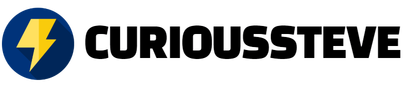
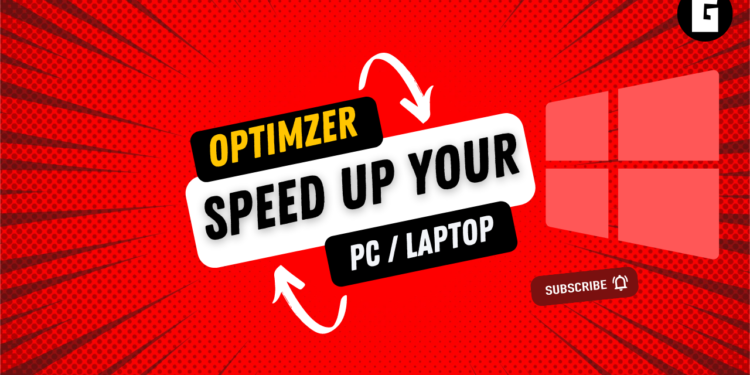

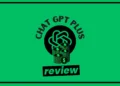


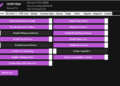
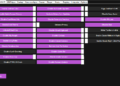
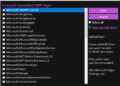
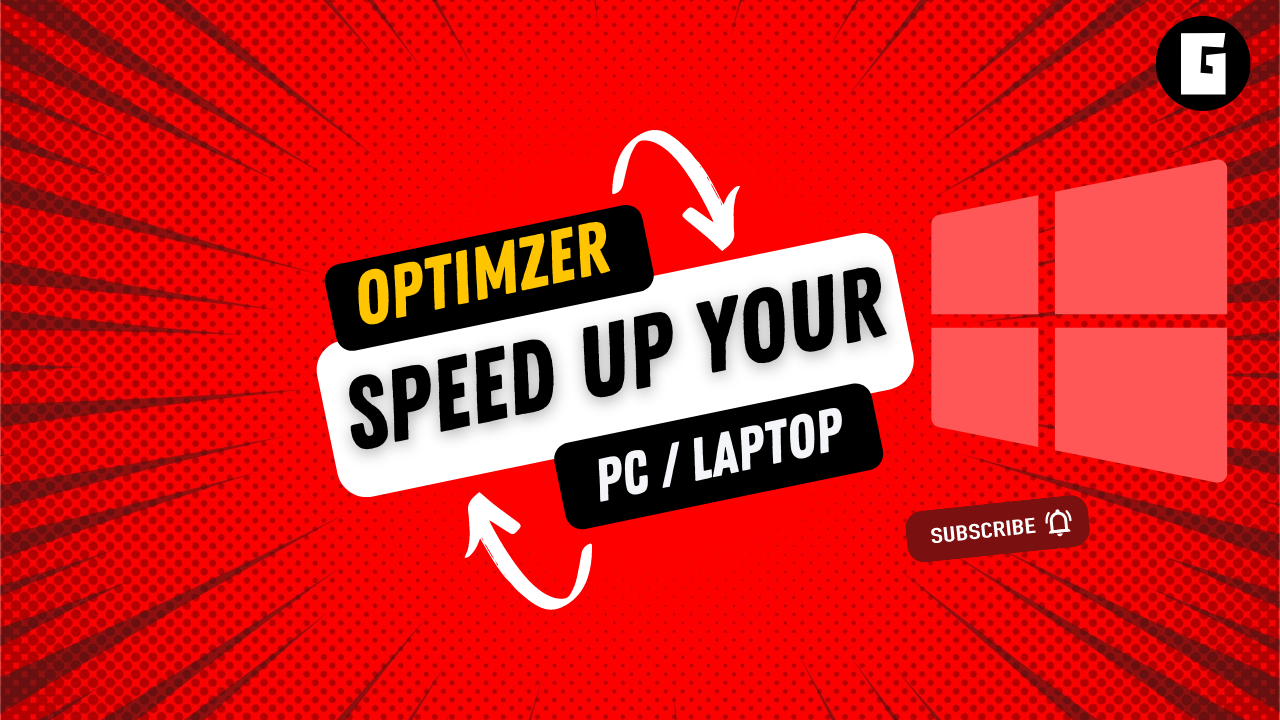
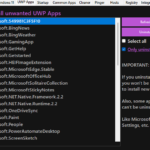
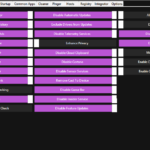
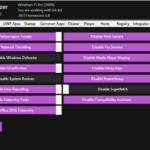

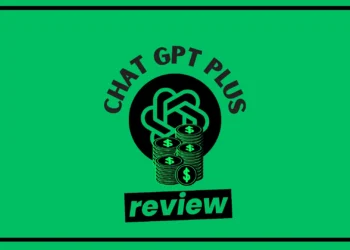


![PureStatus: Say Goodbye to Blurry WhatsApp Status [Explained]](https://curioussteve.com/storage/2023/09/PureStatus-LOGO-350x250.webp)

Discussion about this post